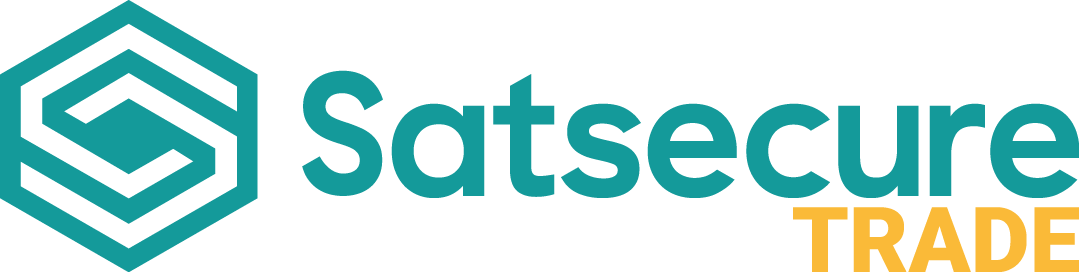Adding MaxxOne Elite cameras to a MaxxOne Hawk DVR
MaxxOne Elite & Hawk
Admin
Last Update 2 years ago
Adding MaxxOne Elite cameras to a MaxxOne Hawk Recorder
1. Connect Elite camera to a switch connected to your network.
2. Load MaxxOne Elite Tools (download from MaxxOneSecrets).
3. Find Elite camera.
4. Right click on Elite camera and choose 'Modify Network Address'.
5. Input the IP address that correlates with your current internal IP address range. For example, you could have an IP of 172.168.20.1, so the IP camera needs to be on the same range so you could use 172.168.20.150 providing those exact details aren't already in use. (This is based on the first three sections of the IP address).
6. Set the Subnet mask to: 255.255.255.000.
7. Set the gateway as the internal IP range of the network, so again for this example, the IP would be 172.168.20.1. 8. Username is admin and PW is 123456 on Elite cameras (unless changed by the user).
9. Click OK and the Status should say 'Modification Successful' if all is done correctly.
10. Load the IP Channel Menu on the Hawk recorder. (Ensure the recorder is connected to the network).
11. Click Search and look for the camera with the IP that you have set.
12. Click add on the camera and ensure that you set the Subnet mask to 255.255.255.000 and set the camera to ONVIF.
13. Wait around 30 seconds and the camera should have a Green Play symbol against it which means it is connected.
14. Check live view to ensure video is working.
This allows you to connect Elite cameras over the Network to a DVR. This is beneficial because you can have Analogue cameras and IP cameras running from one system.