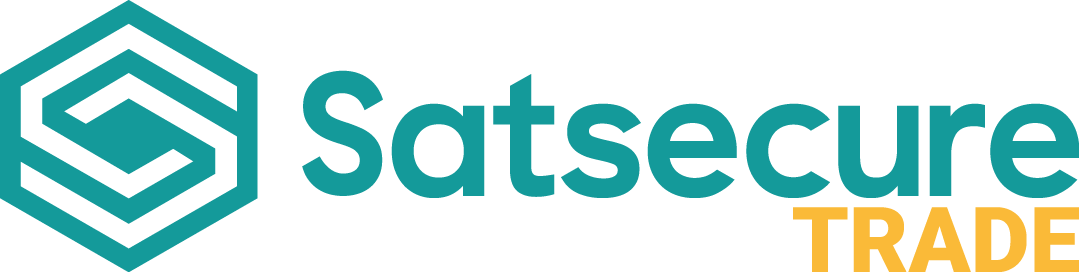Setting up the MaxxOne Elite FeverDetect+ from Start to Finish
MaxxOne Elite
Admin
Last Update 2 years ago
In this video we are going to setup the MaxxOne Elite FeverDetect+
Step By Step Guide
1. Unscrew and connect a Male DC Connector to the provided Power supply (Positive to Positive, Negative to Negative)
2.Unscrew a Female DC connector ready for connecting the FeverDetect+ and Wrist Module.
3. Twist the Red cables from the Wrist Module and the Main unit power cable together.
4. Twist the Black cables from the Wrist Module and the Main unit power cable together.
5. Twist both cables over or snip them and connect them to the Female DC Connector (Red being positive and Black being negative)
6. Connect the Male and Female DC connectors together.
7. Take the RS485 cables (Blue and Orange) from the Main units RS485 and Alarm cable.
8. Take the RS485 cables (Purple and Brown) from the Wrist Module.
9. Twist the Orange cable from the main unit and the Blue cable from the Wrist Module together.
10. Twist the Purple cable from the main unit and the Brown cable from the Wrist Module together.
11. Twist these cables over or snip them to shorten and wrap either insulation tape around each twisted cable or connect Jelly Crimps.
12. Connect the red and black power cable for the main unit to the dual pronged connector on the back.
13. Connect the rectangular connector from the RS485 and Alarms cable to the back of the main unit.
14. Connect a Ethernet cable to the Ethernet port on the back of the main unit (Remember to connect the opposite end the a Network point)
15. Connect the Power Supply to a Power point and the FeverDetect+ will power on.
16. Hold your finger on the screen of the FeverDetect+ for at least 3 seconds and type the password Maxxone1 into the pop up box.
17. Tap the Network Settings option of ensure to set the IP address and Gateway to match that of your IP range. Once done, tap Save.
18. To add members to the FeverDetect+, tap User Management. Type a Name, set the Gender, add Card or ID numbers if required and take a photo of the member. Once done tap Save.
19. To alter the parameters, tap Authentication Scene, the system can be setup for Temperature Measurement only, Face Recognition + Temp. Measurement or Face Authentication + Temp. Measurements. You can set the system to detect Masks if required and also change the temperature measurement from Celsius to Fahrenheit. Once done, tap Save.