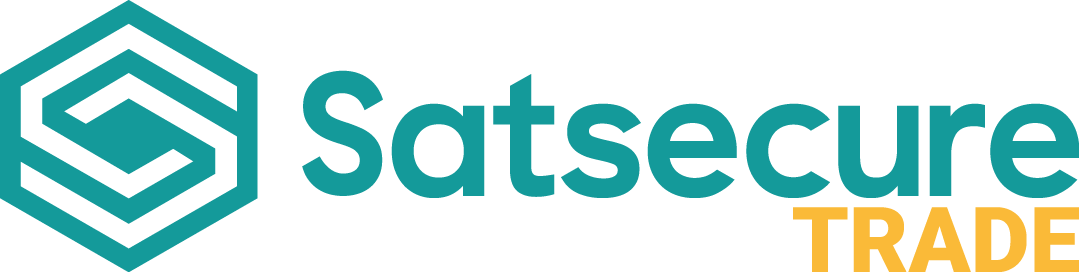Adding Elite IP Cameras to an NVR via A Network Switch
MaxxOne Elite
Admin
Last Update 10 months ago
1. Connect your IP camera/s to a switch or POE switch using an Ethernet cable
2. Load Elite tools (click here to download), right-click the camera you wish to use, modify the IP to match that of your recorder.
Elite Tools
- Load Elite Tools
- Right-click camera
- Modify IP address
- Change IP to match internal IP range
- Set subnet
- Set Default Gateway
- Set Username (defaults to admin unless changed)
- Set Password (defaults to 123456 unless changed)
- Click OK
- Await Modification Successful Notification
3. Search the network via the camera menu on your NVR (Setup, Camera, Camera)
4. Select the cameras you wish to connect to your NVR from the network selection (Use the refresh option to load new IP cameras)
5. Type in the username and password, default is admin and 123456
6. Ensure to set your camera protocol to Private and IP address (not ONVIF unless 3rd party camera/s)
7. Once done your cameras will appear in your live view