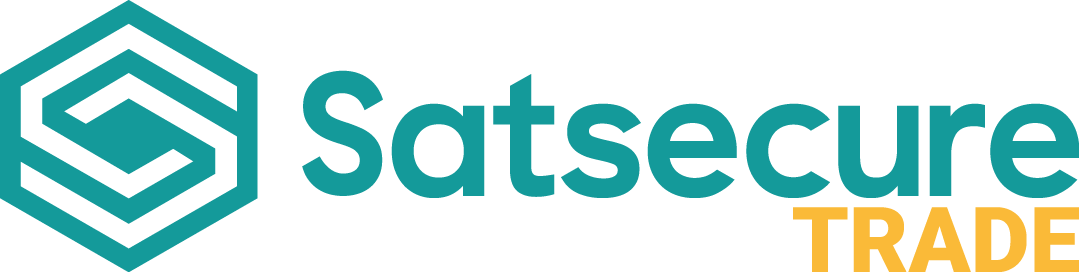Setting up MaxxOne Elite cameras to stream via an RTSP feed
MaxxOne Elite
Admin
Last Update 10 months ago
1. Ensure that you are on the same network range as your recorder.
2. Download VLC media player onto your PC.
3. On VLC, choose 'Media' in the top left corner and the click 'Open Network Stream...'
4. Specific parameters are required dependent on if you are loading an NVR stream or an IPC stream.
For the NVR you need to use these specific parameters:
rtsp://192.168.0.30:554/unicast/c1/s0/live mainstream (c1 means channel, s0 means mainstream).
or
rtsp://192.168.0.30:554/unicast/c1/s1/live substream (c1 means channel, s1 means substream).
If your NVR has a password then the parameters are as follows:
rtsp://admin:[email protected]:554/unicast/c1/s0/live
For IPC the parameters are as follows:
rtsp://192.168.0.13:554/media/video1 - mainstream
or
rtsp://192.168.0.13:554/media/video2 - substream
If your IPC has a password then the parameters are as follows:
rtsp://admin:[email protected]:554/media/video1
Each section of the RTSP code has a specific meaning. Meanings are as follows:
rtsp:// is introducing that you will be loading a RTSP feed.
admin:123456 is the username and password of either the NVR or IPC.
@192.168.0.1 is the IP address of the NVR or IPC (remember this will be a different IP address for you).
:554 is the specific port required to load RTSP, (please remember that if you are trying to load your RTSP feed outside of your local network that you will need to open port 554 on your router).
/unicast is the host server.
/media is explaining that you are attempting to load a media file.
/c1 is the channel of which you are trying to load from your recorder so if you were trying to load channel 4 you would put /c4.
/s0 means to load the Mainstream whereas /s1 is to load Substream.